On this tutorial, we will explain some of the features of the Xtream UI panel, which you will be using as our reseller to manage your clients and credits.
The key features are:
1. Creating a new account.
2. Generating a trial.
3. Managing current users and editing a current account (actions) 4. Extending an account
4. Extending an account
1. Creating a new account:
When intending to generate a new subscription for your clients, please follow these steps:
- Connect to the Xtream UI, using your reseller account information.
- Select “add user” under the ‘Users” tap:
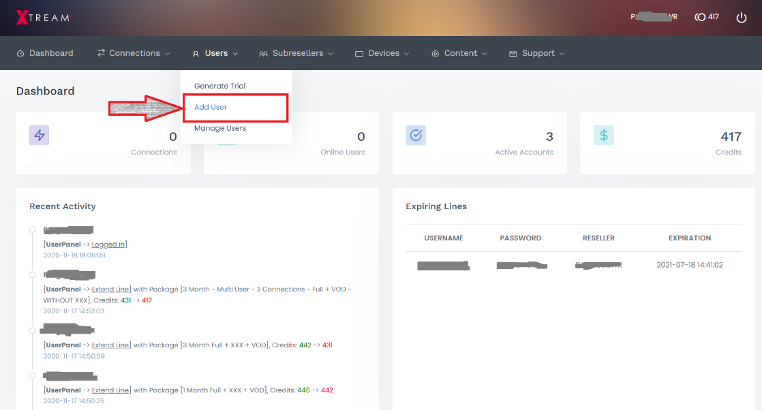
- First, you can assign a username and password for the client (leave empty for auto-generation)
‘Package’ will let you pick the proper service for the client. Namely, you can decide the subscription duration, number of allowed connections, and inclusion of adult content.
In addition, if the client wants to use a MAG box the MAC address of it should be added here.
- On ‘Restrictions’ tab, you can restrict the IPs that can access the subscription. (Please leave empty unless it’s necessary)
- In ‘Review Purchase’ tab, you can see the amount of credits that the package will cost you, and the content that will be accessible by your client.
2. Generating a trial
To generate a free trial, please choose ‘generate trial’ under ‘Users’ tab:
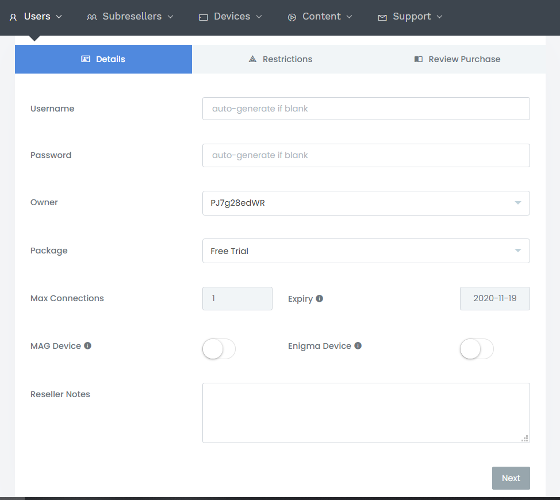
Same details as the last section apply here, but you will not be charged in credits for the trial account.
3. Managing current users and editing a current account (actions)
To manage your current clients, you should use ‘Manage Users’ under ‘Users’ tab:
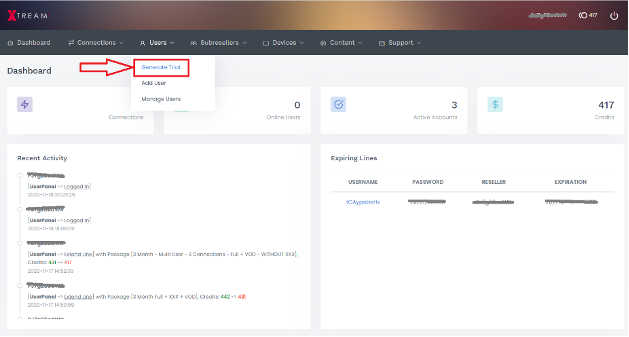
On the following list, you will have many features, including but not limited to:

1. Use the search field to find the client. (You can search for the username, password, or the ‘reseller note’ you leave for a client)
2. Under Actions column, the ‘edit’ option will let you edit some of the line’s features. You can also extend or upgrade a subscription here. Please note that if you do, you will be charged accordingly in the end.
3. Under Actions column, the ‘Download Playlist’ option will let you download the playlist with a variety of formats, including M3U. You can also get the URL for them.
4. Under Actions column, the ‘kill connections’ option will allow you to temporarily kick a client out of the server.
5. Under Actions column, the ‘Disable’ option will let you suspend a subscription until your further actions. This action is reversible and is preferable over the next option.
6. If you want to PERMANENTLY delete a subscription, please use the ‘Delete’ option. Please note that this action is irreversible, and the account or credits will not be retrievable.
4. Extending an account
To extend an account, please go to ‘Manage Users’ under ‘Users’ tab. Find the client, and click on ‘Edit’ option under the ‘Actions’ column:
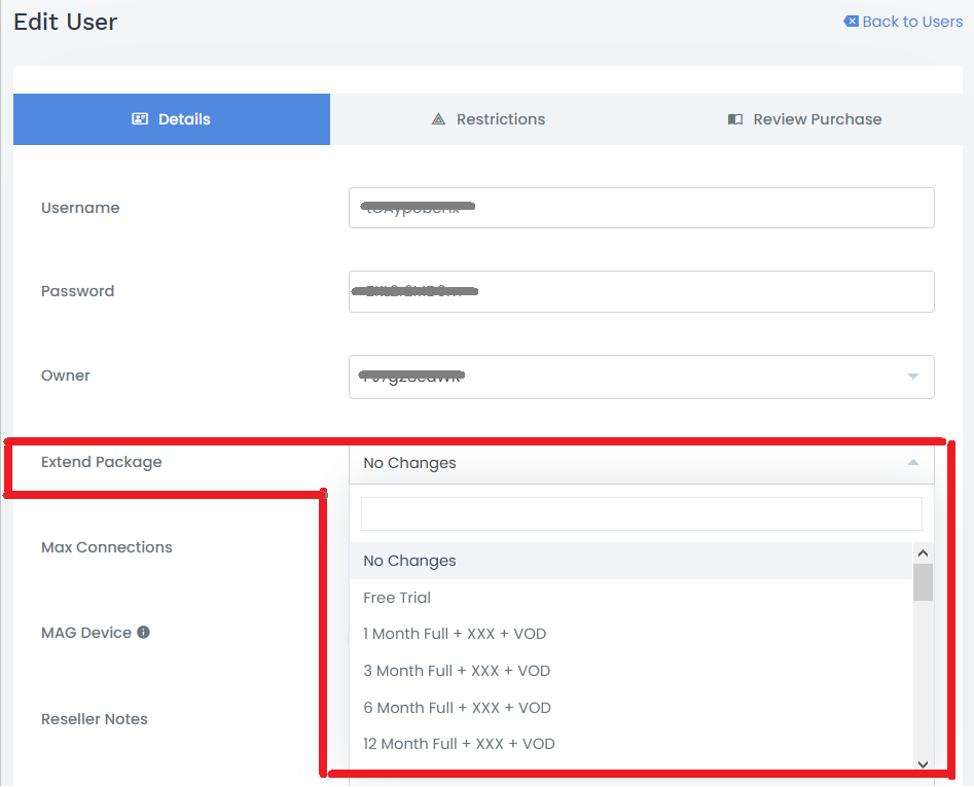
You can find the desired package within the ‘Extend Package’ option. You will be charged from your credits accordingly, after ‘Reviewing Purchase’.


